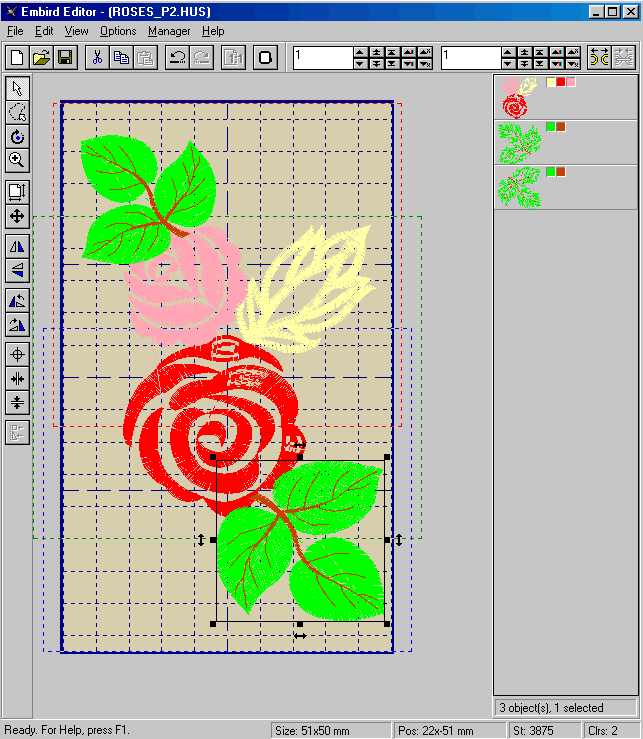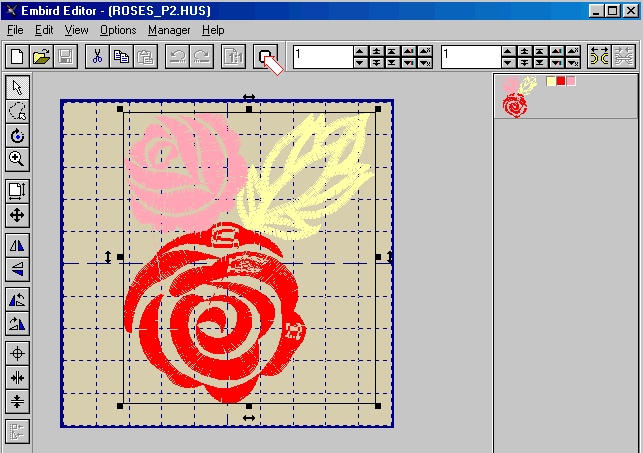
Open Viking Plus Hoop Design
|
1 - Select the "Editor" mode. |
Picture No. 1
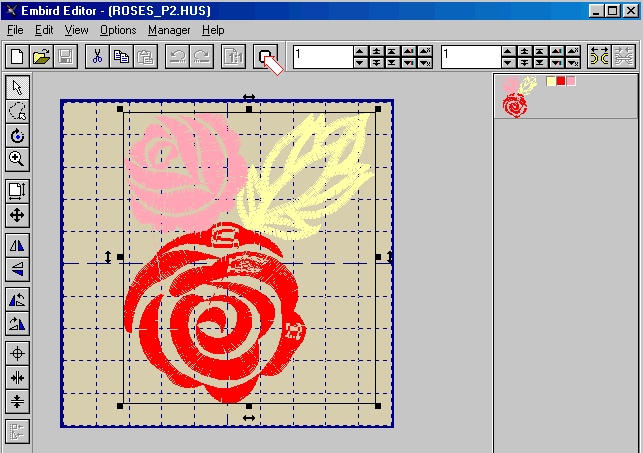
|
3. - Select "Viking Plus (overlap)" hoop. (Picture No2). |
Picture No. 2
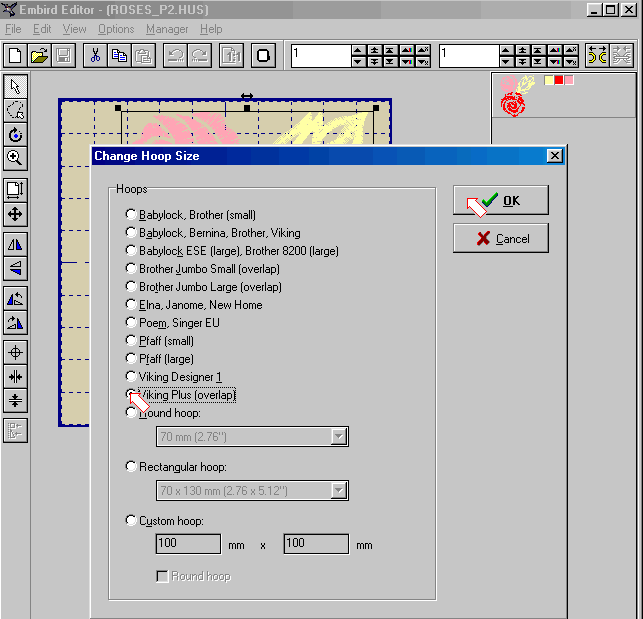
| 5 - The open design is situated in the middle (green) hoop (Picture No.3). |
Picture No. 3
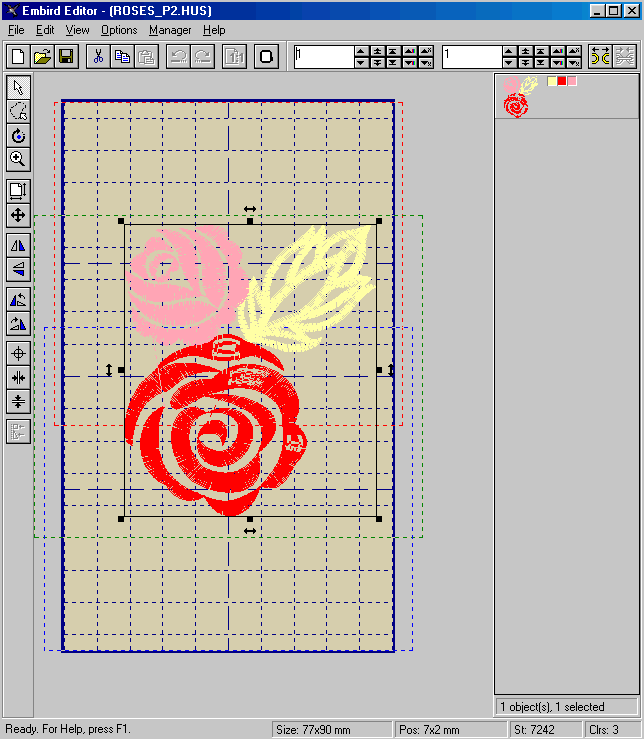
| 6 -Merge second file, which will be situated in the upper (red) hoop. (Picture No. 4). Use "Merge" command in "File" menu to merge a file. |
Picture No. 4
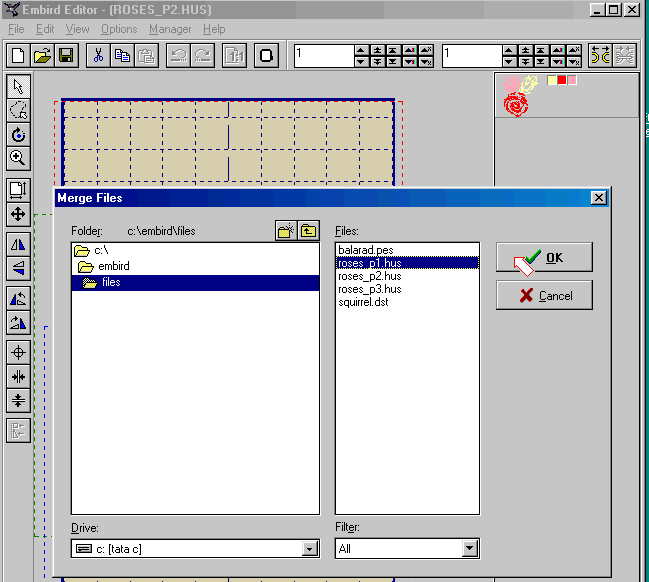
| 7 - Select upper hoop position. (Picture No.5) |
Picture No. 5
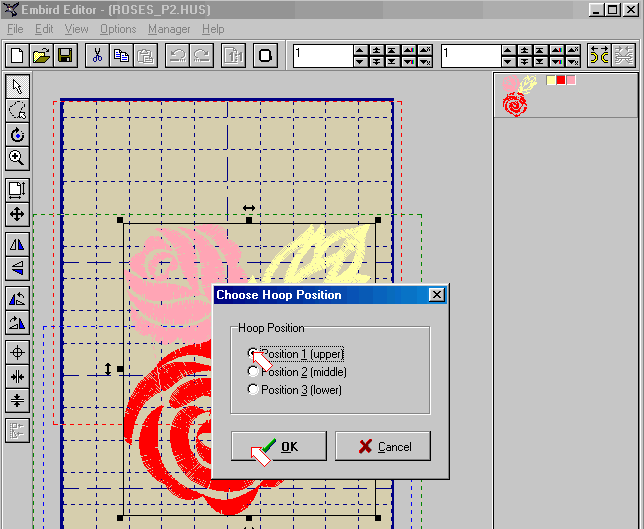
| 8 - Repeat steps 6 and 7 to insert third file in the lower hoop position. Result is visible on the Picture No.6. |
Picture No. 6